|
E-Mail Configuration for MS Outlook
Express
-
Open (double-click) Outlook Express, which should be on the desktop as
part of Internet Explorer 4.0 Installation. Go to Tools on
the Menu Bar, select Accounts. Click on the Mail tab
in the dialog box, then click on the Add button on the right, select
Mail to create a new e-mail account. The following wizard
will open to guide through the process.
Enter your full name. Click on "Next".
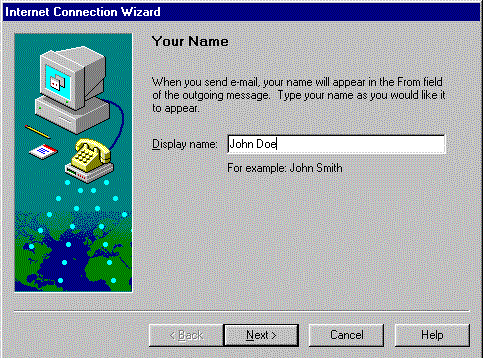
-
Enter your e-mail address, which is usually the login_username@bealenet.com.
Click on "Next".
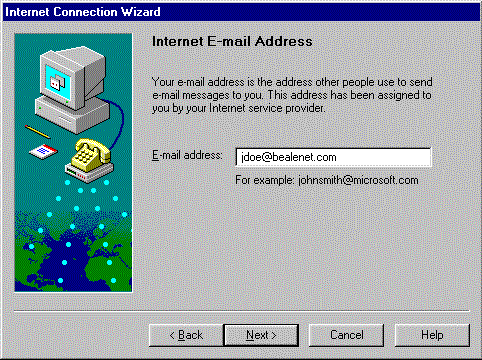
-
Enter pop3.bealenet.com as the incoming mail server and mailhost.bealenet.com as the
outgoing mail server. Click on "Next".
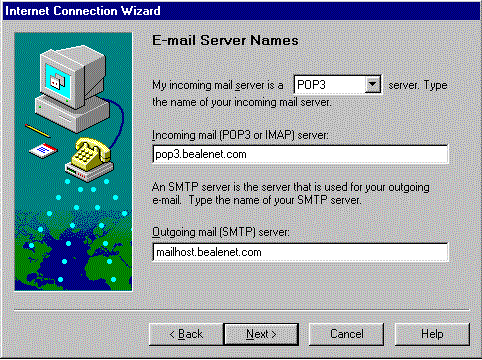
-
Enter your login username as the POP account name. The Password for
the mail account is the same as the password of the login username.
Click on "Next".
(If a second e-mail address has been assigned, the POP account name
and password will be different from the login username)
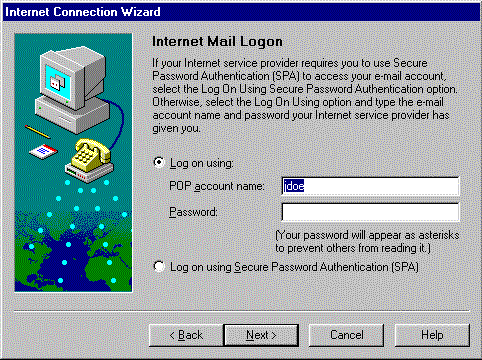
-
Choose a friendly name or leave the default "mailhost.bealenet.com" as
shown. Click on "Next".
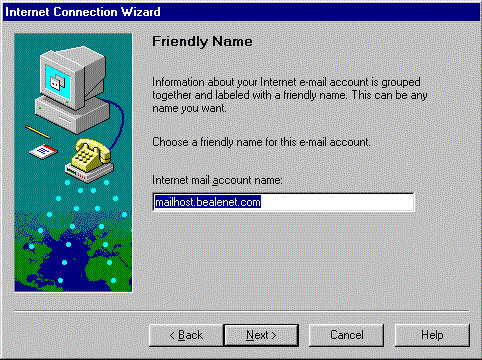
-
Select "Connect using my phone line" as the Connection Type.
Click on "Next".
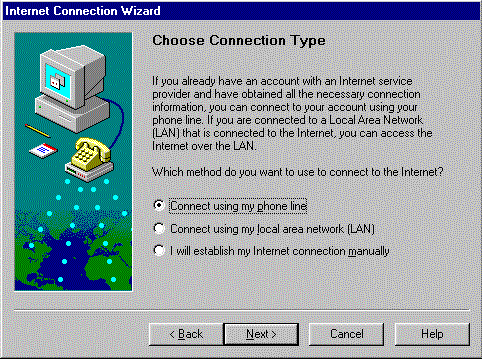
-
Select "Use an existing dial-up connection". Choose "Bealenet"
or a dial-up connection for Bealenet. Click on "Next".
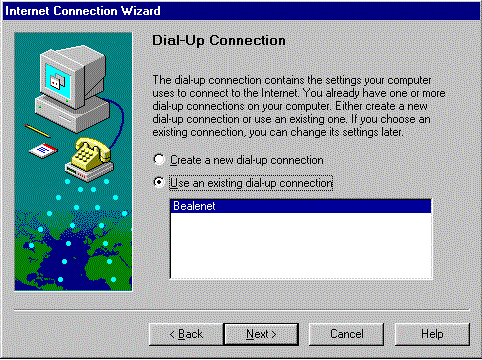
-
Click on "Finish" to complete the e-mail account setup.
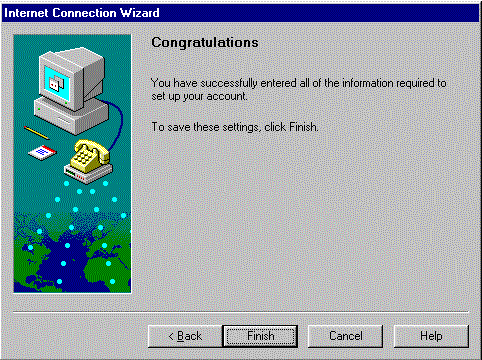
Go Back
|
